How to turn any song into a ringtone on Android Device
A Smart device helps us in many ways and it fulfil our all needs.We’ll do N number of things with our Smartphone.but some things makes our Smart device as best in use.We need to use our Smart device as best as by making it to work with best applications.Here,In this post I’m gonna show you how to turn any song into a ringtone on Android Device.To do accomplish this task is pretty cool and easy.
To accomplish this,We’ll be using an App named Ringdroid,which permits you to use any song or sound have on your handset as a ringtone.Once you have concocted your ringtone,then you can set it as your default sound or allocate it to a specific contact.Before we gonna start,Install the Ringdroid free app from the Google Play Store.
To turn any song into a ringtone,we need audio files on your Smartphone’s internal storage or the microSD card.This Ringdroid is compatible with AAC,MP3,WAV and AMR audio files,and you can create custom alarms and notifications as well as ringtones.Follow the below steps correctly.
1.After Installing Ringdroid in your Smartphone,and tap on it.
2.Launch the App,and you’ll notice a list of songs on your device in the main window of the app.To lookout all the sounds on your device.you need to hit the action icon in the top-right corner,and choose Show all audio.
3.You need to select a song which you would like to use as a ringtone.
4.After you select a song.its wave form will be open up.you need to use the two sliders above and below the graph to choose a start and end point for your ringtone.
5.Finally,you need to save the sound clip by pressing the disk icon.If you want to rename it,you can rename it.Specify which type of alert you want to use it for(default option is ringtone)
All the ringtones that you concoct will be stored in the app’s main overview.If there are more songs in your device.you can search through with the magnifying glass icon.
Feel free to share this article with your friends.
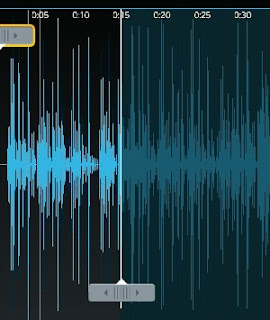

Comments
Post a Comment